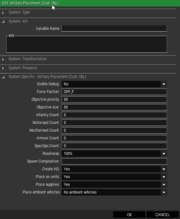Military Placement (Custom Objectives)
| Part of: | |||
|---|---|---|---|
| |||
| Requirements: | Synced | ||
|
|||
How It Works
The Military Placement (Custom Objectives) allows editors to populate the map with custom objectives without being restricted to those defined by the map itself. Custom objectives can be synced to the AI Commander and can include groups of units and pre-made object compositions, such as vehicle checkpoints, patrol bases or crash sites.
Usage
Place the Custom Military Objectives module in the editor and (optionally) sync to Military AI Commander.
Parameters
- Enable Debug (yes, default no): Enabling debug on this module will show you the location and priority markings of the custom objective on the map.
- Force Faction (text field for className): The faction class name of the faction to be spawned at this objective. Faction class names do NOT include brackets or quotes. Only one faction may be entered.
- Size & Priority (2 fields, Integers): These are used by the AI Commander to determine the relative importance of the objective. Military Logistics will also use Priority to determine whether it should be used as an insertion point for Battle Casualty Replacements.
- Unit Counts (5 fields, integers): Select how many of each group type to spawn at the objective. Your options are Infantry, Motorized, Mechanized, Armour, and SpecOps. The faction used must support any group types you choose to include.
- Readiness (integer): Determines how many groups of an occupying forces are patrolling around an objective or sitting idly inside. Note that a Military AI Commander may override the readiness level and send troops on missions and tasks.
- Spawn Composition (text field for className): Spawn a custom ALiVE, BIS, or ZEC composition. The direction of the module determines the facing of the comp.
- Create HQ (default yes, no): Set this objective as an HQ. This will also be used as the primary logistics hub for Military Logistics. If you choose to create an HQ, it is recommended to set the Create HQ option in any other Military Placement (Military Objectives) to No. The module will look for any HQ or military buildings within an area defined by the objective size parameter. If no buildings are found (including custom compositions) then no HQ will be created.
- Place Air Units (default yes, no): Place helicopters on helipads, planes on air strips?
- Place Supplies (default yes, no): Place default A3 supply boxes throughout the objective area?
- Place Ambient Vehicles (yes, default no): Place faction specific empty vehicles throughout the objective area? Note, use with caution. In some instances, the random placement will have... explosive results.
Custom Compositions
There are a large number of custom compositions built specifically for ALiVE to choose from. The easiest way to review the compositions it to go into Zeus mode and look under Groups > Empty > ALiVE Compositions. Note that the azimuth of the Module in the editor will determine the direction that the composition is facing when it is spawned.
-
 Note: ALiVE utilizes ZEC - Zeus and Eden Templates / Building Compositions. To find the class names, utilize the Config Viewer.
Note: ALiVE utilizes ZEC - Zeus and Eden Templates / Building Compositions. To find the class names, utilize the Config Viewer.
- Go to
Config Viewer (ctrl-g) > Config Groups > Emptyto find class names.
- Go to
Dev Notes
- While probably not required, it is always best practice to fill in every field. Set all group types you do not wish to have spawn to ``0``, as pictured above. In the current release, this is done for you by default.
- See this post by Heroes regarding custom objectives and spawned profiles @ those objectives: