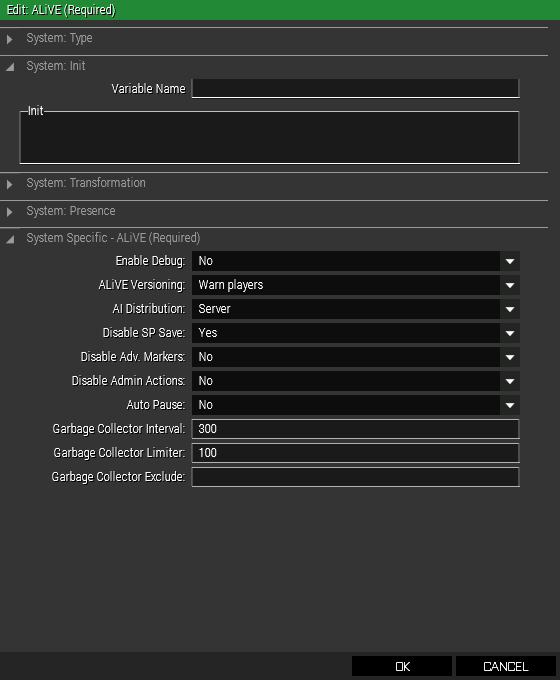Difference between revisions of "ALiVE (Required)"
From ALiVE Wiki
| Line 13: | Line 13: | ||
Simply place ALiVE (Required) in the editor and choose the settings as desired. Do not sync it to anything. | Simply place ALiVE (Required) in the editor and choose the settings as desired. Do not sync it to anything. | ||
| − | + | ||
| + | ===Parameters=== | ||
*'''''ALiVE Versioning:''''' this will output a warning if players attempt to join a server with a different version of ALiVE. Optionally, editors can set it to Kick players as well. | *'''''ALiVE Versioning:''''' this will output a warning if players attempt to join a server with a different version of ALiVE. Optionally, editors can set it to Kick players as well. | ||
| Line 46: | Line 47: | ||
*''Toggle OPCOM Installations'' will show all existing Asymmetric installations such as IED factories and recruitment centres. | *''Toggle OPCOM Installations'' will show all existing Asymmetric installations such as IED factories and recruitment centres. | ||
| + | |||
Revision as of 19:50, 23 December 2016
| Part of: | |||
|---|---|---|---|
| |||
How It Works
The main ALiVE module is required to make ALiVE work. It also includes settings for the built in Garbage Collector, Headless Client Support, Module Autopause and options to enable saving in Single Player missions.
Usage
Simply place ALiVE (Required) in the editor and choose the settings as desired. Do not sync it to anything.
Parameters
- ALiVE Versioning: this will output a warning if players attempt to join a server with a different version of ALiVE. Optionally, editors can set it to Kick players as well.
- AI Distribution: If Headless Client is selected, it will automatically distribute all AI spawned by ALiVE across available headless clients.
- Disable SP Save: Saving in Single Player is disabled by default, as the large amount of data in an ALiVE game can cause the client to crash on saving. Enable at your own risk!
- Disable Adv Markers: turns off the Advanced Marker system. This will also disable persistent markers, SPOTREPs and map drawing.
- Disable Admin Actions: turns off the admin actions such as ghosting, teleport and debug functions.
- Autopause: freezes all active ALiVE modules when no players are connected to the server. For more control over pausing modules, see Script Snippets.
- Garbage Collector: the cycle time and lower threshold for when GC kicks in can be set here. Set to -1 to disable GC completely.
- GC Include: add classnames of any additional non-unit and non-vehicle objects to include GC. Alternatively, it is also possible to exclude objects by syncing them to the ALiVE module or placing this setvariable ["ALiVE_SYS_GC_IGNORE",true] in the init line.
Admin Actions
Admin Actions are available to Server Admins via the ALiVE Action Menu in game.
- Activate Marking Units will temporarily display the location of all units on the map. Only the Admin can see these.
- Enable Ghosting is a debug tool that will make the player unit invisible.
- Enable Teleporting is a debug tool that will teleport the player to any location with a single map click.
- Teleport Units can be used to teleport other units around the map. Vehicle crews will be teleported out of the vehicle.
- Profile Units can be used to Virtualised all units during runtime. Useful for units spawned by third party scripts or Zeus. Virtualised units will be taken over by the AI Commander on the next cycle.
- Toggle OPCOM Installations will show all existing Asymmetric installations such as IED factories and recruitment centres.
Module Settings
Admins can turn on various module debug views during runtime.