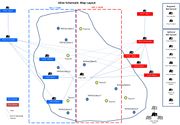Quickstart
Getting Started
Follow these steps to create a simple mission with ALiVE. In this scenario the OPFOR will be occupying the whole island while BLUFOR will start at a small base and move out to seize objectives.
NOTE: If you want to add any friendly AI units or player vehicles you need to make sure they don't get 'Virtualized' by ALiVE. You can do this by syncing them to the Virtual AI System Module and selecting 'Virtualize All Editor Units Except Synced Units' in the module settings.
Core Modules
To begin with, place the Core modules. These should not be synced to anything.
- Place an ALIVE (Required) module
- Place an Virtual AI System module
- Place a Player Options module
BLUFOR
Next, we'll set up a base for BLUFOR. The AI need a base to start from so make sure there is some type of military building within the marker area, such as a barracks or compound.
- Place at least one playable unit on the map
- Place a circular area marker covering a military compound on the map and name it BLUFOR_1
- Place a Military Placement (Military Objectives) module in your BLUFOR base, choose the desired options (e.g. light infantry, company strength) and faction and add the marker zone name to the TAOR box (type in BLUFOR_1)
- Place a Military AI Commander module for BLUFOR and select Invasion mode in the options
- Sync(R-CLick > Connect > Sync to) the BLUFOR Mil Placement module to your BLUFOR AI Commander module
OPFOR
Now add some OPFOR occupying the rest of the map
- Place a second Military Placement (Military Objectives) module, select desired options (e.g. Light Inf, Battalion Strength) and an OPFOR faction. Type the name of the BLUFOR base marker into the Blacklist box (BLUFOR_1)
- Place a Military Placement (Civilian Objectives) module and select desired options. Once again, type the name of the BLUFOR base marker into the Blacklist box (BLUFOR_1)
- Place an Military AI Commander module, set it to OPFOR and select Occupy mode
- Sync the OPFOR Mil Placement and Civ Placement modules to your OPFOR AI Commander module
- Place a Military CQB module, set the OPFOR faction and sync it to the Military Placement (Civilian Objectives)
Start the Invasion
- Finally, sync the BLUFOR AI Commander module to the both OPFOR Mil Placement and Civ Placement modules
- Save and play!