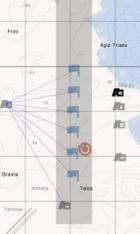Difference between revisions of "Military AI Commander"
(→Usage) |
(→Usage) |
||
| Line 35: | Line 35: | ||
==Usage== | ==Usage== | ||
| − | Place an OPCOM module in the editor and select the faction it will control from the dropdown. OPCOM can control more than one faction at the same time and custom factions can be entered in the “override factions” box. OPCOM must | + | Place an OPCOM module in the editor and select the faction it will control from the dropdown. OPCOM can control more than one faction at the same time and custom factions can be entered in the “override factions” box. OPCOM must have some troops to control, either from a synced Mil Placement or Mil Civ Placement module set to spawn troops or some manually placed and profiled units. |
Module Options: | Module Options: | ||
| Line 48: | Line 48: | ||
*''Blocked'': Requests sent at 75% CE. Effect: blocks of reinforcements will arrive at intervals. | *''Blocked'': Requests sent at 75% CE. Effect: blocks of reinforcements will arrive at intervals. | ||
*''Seldom'': Requests sent at 50% CE. Effect: large block of reinforcements will arrive but very rarely. | *''Seldom'': Requests sent at 50% CE. Effect: large block of reinforcements will arrive but very rarely. | ||
| + | |||
By default, OPCOM will take command of all available virtual units (profiles) for its faction. To limit OPCOM to a set number of units, manually place some units in the editor and Synch (F5) them to the SYS PROFILES module with appropriate settings to ‘convert’ them to profiles. Make sure you select Objectives Only on the Placement Module to prevent it spawning any units! | By default, OPCOM will take command of all available virtual units (profiles) for its faction. To limit OPCOM to a set number of units, manually place some units in the editor and Synch (F5) them to the SYS PROFILES module with appropriate settings to ‘convert’ them to profiles. Make sure you select Objectives Only on the Placement Module to prevent it spawning any units! | ||
Revision as of 05:44, 12 September 2014
| Part of: | |||
|---|---|---|---|
| |||
| Requirements: | Synced | ||
|
|||
|
|||
| Optional: | Synced | ||
|
|||
How OPCOM Works
OPCOM prioritises a list of objectives and then plans and executes missions with available units. Op Commanders will react to the changing environment and attack, defend, withdraw or resupply depending on the current tactical situation. OPCOM continues to work with profiled groups, controlling a virtual battlefield out of visual range of players.
OPCOM consists of two core elements: Operational Command (OPCOM) and Tactical Command (TACOM). OPCOM takes the objectives of any synced Military or Civilian Placement modules and prioritises them depending on the user defined variables. It also regularly analyses the map, relative troop strengths and available assets required to capture and hold objectives in its area of operations. OPCOM gives missions to TACOM, which in turn executes the tactical level orders to units and reports back its state once that mission is complete.
OPCOM is a Virtual AI Commander, as it controls only profiled groups. TACOM is a low level tactical commander that deals with Visual AI groups when players are nearby. This means it is possible to transfer the status of groups and objectives seamlessly between the Visual (spawned) Layer and the Virtual (unspawned or cached) Layer. This allows huge ongoing virtual battles, from offensive operations with blazing battlefronts to insurgency deployments with a high degree of realism and minimal impact on performance.
Usage
Place an OPCOM module in the editor and select the faction it will control from the dropdown. OPCOM can control more than one faction at the same time and custom factions can be entered in the “override factions” box. OPCOM must have some troops to control, either from a synced Mil Placement or Mil Civ Placement module set to spawn troops or some manually placed and profiled units.
Module Options:
Control Type:
- Occupy: units will be placed at objectives throughout the Mil Placement TAOR and will attempt to occupy and defend installations.
- Invasion: units will start in the vicinity of the Placement module(s) and will move to take objectives as ordered by OPCOM.
Reinforcements: sets the frequency of reinforcement requests sent by OPCOM when the Military Logistics module is synced. OPCOM will send requests when it reaches a given percentage of its start state.
- Constant: Requests sent at 90% Combat Effectiveness. Effect: Reinforcements will arrive in a constant trickle.
- Blocked: Requests sent at 75% CE. Effect: blocks of reinforcements will arrive at intervals.
- Seldom: Requests sent at 50% CE. Effect: large block of reinforcements will arrive but very rarely.
By default, OPCOM will take command of all available virtual units (profiles) for its faction. To limit OPCOM to a set number of units, manually place some units in the editor and Synch (F5) them to the SYS PROFILES module with appropriate settings to ‘convert’ them to profiles. Make sure you select Objectives Only on the Placement Module to prevent it spawning any units!
Editor Notes
Halting OPCOM activity
OPCOM can be stopped and started by synching a trigger to the module. When all trigger states are TRUE, OPCOM will commence attacking the next unsecured objective. If the trigger state returns to False, OPCOM will complete any currently assigned objectives then stop. This can be used to stop OPCOM if no players are present.
Custom Objectives
Additional objectives can be placed using the Custom Military Objectives module synced to OPCOM. Additionally, advanced editors can place a location gamelogic of any type on the map and sync it to the OPCOM module(s). Optionally put in init field of the gamelogic:
this setvariable ["size",150]; this setvariable ["priority", 500];
- Size is in metres
- Priority can be any number greater than 1 (999 would be extremely high prio!)
The following function can be used to add or remove Objectives from a script
[_OPCOM,"addObjective",[_id, _pos, _size]] call ALiVE_fnc_OPCOM [_OPCOM, "removeObjective",_id] call ALiVE_fnc_OPCOM
Cameroon has made a useful script that can be used to add and remove objectives for a chosen side: [1]
Dev Notes
Subject to change as OPCOM is balanced.
"invasion":
"sectionsamount_attack", 3 "sectionsamount_reserve", 1 "sectionsamount_defend", 2
"occupation":
"sectionsamount_attack", 4 "sectionsamount_reserve", 1 "sectionsamount_defend", 2
Occupation builds a priority list using an algorithm for size, cluster priority, height over sea and distance from module. Invasion (for now) only uses distance to determine the next objective.