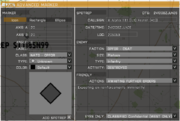Difference between revisions of "Command & Control"
(→Task Manager) |
|||
| Line 7: | Line 7: | ||
''Usage:'' Place the C2ISTAR module in the editor. Do not sync it to anything. Players require a laser designator (by default) in their inventory to access the resupply dialogue from the ALiVE Action Menu. The required item can be changed in the module settings, for example the ''alive_tablet'', which can be found in a standard support crate. | ''Usage:'' Place the C2ISTAR module in the editor. Do not sync it to anything. Players require a laser designator (by default) in their inventory to access the resupply dialogue from the ALiVE Action Menu. The required item can be changed in the module settings, for example the ''alive_tablet'', which can be found in a standard support crate. | ||
| + | '''Note''': Task generation depends on at least one opposing OPCOM and one placement module. Civilian assault tasks work best when a civ placement module exists. | ||
==Task Manager== | ==Task Manager== | ||
| Line 12: | Line 13: | ||
Once in game, access the Task Manager via the C2ISTAR menu. Tasks markers will appear on the map and in the player tasks section. If Database synchronization is enabled, tasks will also appear in the War Room Ops Centre (Ops Centre is WIP). | Once in game, access the Task Manager via the C2ISTAR menu. Tasks markers will appear on the map and in the player tasks section. If Database synchronization is enabled, tasks will also appear in the War Room Ops Centre (Ops Centre is WIP). | ||
| − | |||
| − | |||
There are three task types: | There are three task types: | ||
Revision as of 16:11, 28 April 2015
How It Works
C2ISTAR provides a set of tools for the player to use for Command & Control as well as various Intelligence, Surveillance, Target Acquisition and Reconnaissance functions.
Usage: Place the C2ISTAR module in the editor. Do not sync it to anything. Players require a laser designator (by default) in their inventory to access the resupply dialogue from the ALiVE Action Menu. The required item can be changed in the module settings, for example the alive_tablet, which can be found in a standard support crate.
Note: Task generation depends on at least one opposing OPCOM and one placement module. Civilian assault tasks work best when a civ placement module exists.
Task Manager
The task manager can optionally be set to persist tasks between sessions on the ALiVE Database (requires a War Room account). In addition, mission editors can choose to have the system autogenerate missions and tasks for one or more sides.
Once in game, access the Task Manager via the C2ISTAR menu. Tasks markers will appear on the map and in the player tasks section. If Database synchronization is enabled, tasks will also appear in the War Room Ops Centre (Ops Centre is WIP).
There are three task types:
- Create Task: manually created tasks can be assigned to a side, group or individual players. This will simply place a task marker on the map and will need to be manually updated when completed or failed. Parent tasks can be selected to build a mission with a number of associated sub tasks.
- Generate Task: will automatically find a suitable task and location based on the chosen criteria and the current tactical situation. This is useful if players want to carry out a specific task in support of OPCOM.
- Autogenerate Task for my side: will continuously generate missions and sub tasks for players in support of OPCOM as the tactical situation changes. These tasks may still be manually edited if required.
Note: Tasks must be assigned and active for them to be completed.
Military Reports
ALiVE's Tactical Reporting suite includes support for Spot Reports (such as SALTA and SALUTE reports), Situation Reports and Patrol Reports. The more military minded will note that these reports have been customised from the NATO standard to increase accessibility and provide seamless integration with the War Room Ops Centre. Reports are recorded in the Map Notes section with a reference marker on the map. If Database synchronization is enabled, Reports will also appear in the War Room Ops Centre (Ops Centre is WIP).
Advanced Markers & SPOTREPs: APP6a military markers can be placed by Ctrl-Left Clicking on the map screen. Checking the SPOTREP box will open a sub menu to add a hasty SALTA report (Situation, Activity, Location, Time, Friendly Action). Ctrl-Right Click the marker to delete it.
Send SITREP from the ALiVE Interaction menu. These should be posted periodically throughout the course of an operation. Unit SOP's vary but typically SITREPs are sent to HQ every 15 mins when in contact or every hour when out of contact. A SITREP covering recent activity should always be sent after a task has been completed.
Send PATROLREP from the ALiVE Interaction menu. Patrol Reports are typically sent on returning to base after the completion of a patrol and may summarise information from a number of SITREPs and SPOTREPs (these can be cross referenced in the PATROLREP).
Military Intel
Provides a periodic intel feed to HQ from a variety of different virtual sources. The intel on friendly units can also be reported to simulate a BLUFOR tracker or a more limited option to simulate receiving Contact Reports from units engaged with enemy forces.
- Map Intel is generated from enemy sightings and contacts from other friendly units. Tactical intel decays rapidly and markers will fade out over time.
- Sector Displays provide no detail but will highlight sectors of the map where there has been recent military or player activity.
Developer Notes
OPCOM does not currently recognise tasks created manually by players. This is due to be added later along with some more advanced task types for OPCOM to carry out in support of the Player, such as AI recce, surveillance and target acquisition.
You cannot delete or edit reports. Once they have been sent to HQ, they stay sent!
War Room Ops Centre is Work in Progress. It probably won't be ready for Release 0.9!