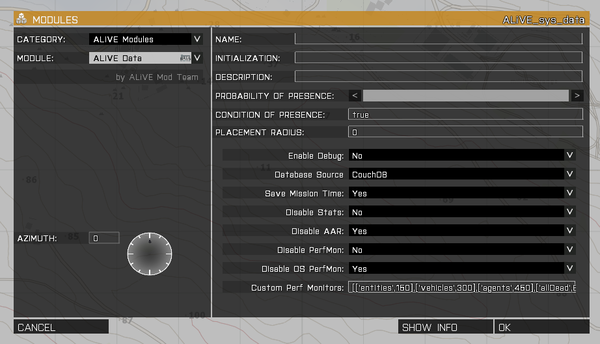Difference between revisions of "Database"
| Line 9: | Line 9: | ||
''Usage'': | ''Usage'': | ||
| − | #Sign up for a free account | + | #Sign up for a free account at [AliVEmod.com/war-room AliVEmod.com/war-room] |
#Create a new group and follow the server setup instructions | #Create a new group and follow the server setup instructions | ||
#Make sure the server is running @aliveserver in the mod line | #Make sure the server is running @aliveserver in the mod line | ||
Revision as of 04:01, 16 June 2017
| |
ALiVE Data |
The ALIVE Data module enables mission data and player stats to be recorded on the War Room at www.alivemod.com. ALiVE will automatically send data to the database as events occur in game. This includes player kills, deaths, use of vehicles, injuries, contacts with enemy units, heals, completion of objectives and much more. The powerful After Action Review feature allows players to playback events from the mission as they happened.
How It Works
The data module will automatically record game statistics as they happen. Player stats and mission events are also recorded to help groups and players track and review their performance. Parameters in this module can be set to disable statistics, After Action Reviews and/or performance data.
Usage:
- Sign up for a free account at [AliVEmod.com/war-room AliVEmod.com/war-room]
- Create a new group and follow the server setup instructions
- Make sure the server is running @aliveserver in the mod line
- In the mission editor, place the ALiVE Database module and statistics will be automatically enabled.
- To disable statistics change the parameter on the Database module or use the ALiVE Admin Command menu in game.
Module Options:
- Enable Debug - Recommended for loading/saving bug reporting. Will dump errors and information to logs
- Database Source - Cloud saves mission persistence data to War Room. Local saves mission persistence data to the host machine.
- Save Mission Time - On server restart you will start at the time of day where you finished
- Disable Stats - Stops events reporting to War Room
- Disable AAR - Stops player movement recording to the Operations Page on War Room
- Disable PerfMon - Stops reporting Arma specific performance metrics to War Room server admin page
- Disable OS PerfMon - Stops reporting server OS specific performance metrics to War Room server admin page
- Custom Perf Monitors - Customize objects counted and intervals. Ensure interval values are in ascending order. 'triggers' will count allMissionObjects "EmptyDetector", 'entities' will count entities "All", 'objects' will count allMissionObjects "All". Any thing else will be count YOURPARAM i.e. count allDead.
Auto Enable (Optional)
There are two optional pbo's included with the ALiVE download. Move them to @ALiVE/addons to auto-enable data and performance monitoring on all missions, regardless of whether the ALiVE modules are placed in the editor.
Example RPT
To see an example of a mission that is successfully loaded and saved see here
Example Test
- Setup your server on ALiVE War Room (follow the instructions), ensure your servers public IP is registered on War Room etc.
- In your server.cfg include persistent=1;
- Start your Dedicated server with the following mod params -mod=@CBA_A3;@aliveserver;@ALiVE; etc
- Start your Arma 3 client with the following mod params -mod=@CBA_A3;@ALiVE; etc
- Main Menu > Multiplayer > select your dedicated server > JOIN
- / #login yourpassword
- Maps > Stratis
- Missions > ALIVE | Quick Start (COOP 9)
- CONTINUE
- Select a slot (Squad Leader)
- OK
- When the map loads, if you have successfully saved a mission before with SPOTREPS, PATROLREPS, SITREPS or markers, they should be displayed on the map. The map diary should also include entries relating to the reports.
- CONTINUE
- A hint to the right hand side should appear stating your web profile has been loaded, if not persistence has failed.
- If you have saved a previous mission, then you should be restored to your last location with your last loadout.
Editor Notes
Cloud persistence only works on Dedicated Servers. You can set up a 'local dedicated' server on your own machine or simply use the 'Local' option.
To benefit from War Room stats and cloud persistence, you need to register on alivemod.com, then register a group and server in order to download the @ALIVEServer module. Instructions are on the server registration page. Note that if you are using a 'local dedi', you will need to check that your IP address is the same for each new session.
It is recommended that you prefix all your mission names with a unique identifier so they’re easy to spot in the stats list!