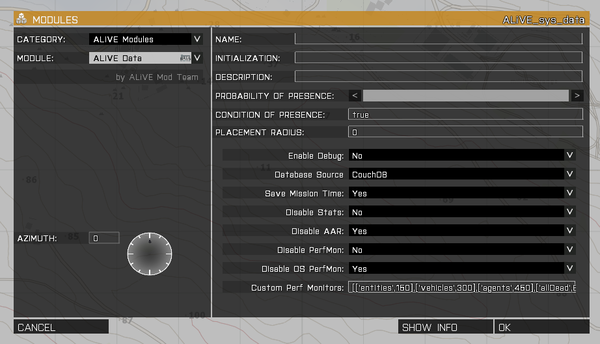Difference between revisions of "Database"
(→Example RPT) |
|||
| (13 intermediate revisions by one user not shown) | |||
| Line 1: | Line 1: | ||
{{Partof_Data}} | {{Partof_Data}} | ||
| − | Data module | + | The ALIVE Data module enables mission data and player stats to be recorded on the War Room at www.alivemod.com. ALiVE will automatically send data to the database as events occur in game. This includes player kills, deaths, use of vehicles, injuries, contacts with enemy units, heals, completion of objectives and much more. The powerful After Action Review feature allows players to playback events from the mission as they happened. |
==How It Works== | ==How It Works== | ||
| + | [[File:sys_data.png|600px|right]] | ||
| + | The data module will automatically record game statistics as they happen. Player stats and mission events are also recorded to help groups and players track and review their performance. Parameters in this module can be set to disable statistics, After Action Reviews and/or performance data. | ||
| − | |||
| − | + | ''Usage'': set up a free [[War Room]] account and make sure the server is running @aliveserver. Place the ALiVE Database module in the editor. | |
| − | ''Usage'': | + | |
| + | ''Module Options'': | ||
*Enable Debug - Recommended for loading/saving bug reporting. Will dump errors and information to logs | *Enable Debug - Recommended for loading/saving bug reporting. Will dump errors and information to logs | ||
| − | *Database Source - | + | *Database Source - Cloud saves mission persistence data to War Room. Local saves mission persistence data to the host machine. |
*Save Mission Time - On server restart you will start at the time of day where you finished | *Save Mission Time - On server restart you will start at the time of day where you finished | ||
| − | *Disable Stats - Stops | + | *Disable Stats - Stops events reporting to War Room |
| − | *Disable AAR - Stops player movement recording to the Operations Page on War Room | + | *Disable AAR - Stops player movement recording to the Operations Page on War Room |
*Disable PerfMon - Stops reporting Arma specific performance metrics to War Room server admin page | *Disable PerfMon - Stops reporting Arma specific performance metrics to War Room server admin page | ||
*Disable OS PerfMon - Stops reporting server OS specific performance metrics to War Room server admin page | *Disable OS PerfMon - Stops reporting server OS specific performance metrics to War Room server admin page | ||
| Line 22: | Line 23: | ||
==Auto Enable (Optional)== | ==Auto Enable (Optional)== | ||
| − | |||
There are two optional pbo's included with the ALiVE download. Move them to @ALiVE/addons to auto-enable data and performance monitoring on all missions, regardless of whether the ALiVE modules are placed in the editor. | There are two optional pbo's included with the ALiVE download. Move them to @ALiVE/addons to auto-enable data and performance monitoring on all missions, regardless of whether the ALiVE modules are placed in the editor. | ||
| − | |||
| − | + | ==Notes== | |
| − | + | To benefit from War Room stats and cloud persistence, you need to register on alivemod.com then register a group and server in order to download the @ALIVEServer module. Instructions are on the server registration page. Note that if you are using a 'local dedi', you will need to check that your IP address is the same for each new session. | |
| − | == | + | |
| − | + | ||
| − | + | ||
| − | + | ||
| − | + | ||
| − | + | ||
| − | + | ||
| − | + | ||
| − | + | ||
| − | + | ||
| − | + | ||
| − | + | ||
| − | + | ||
| − | + | ||
| − | + | ||
| − | + | ||
| − | + | ||
| − | + | ||
| − | + | ||
| − | + | ||
| − | + | ||
| − | + | ||
| − | + | ||
It is recommended that you prefix all your mission names with a unique identifier so they’re easy to spot in the stats list! | It is recommended that you prefix all your mission names with a unique identifier so they’re easy to spot in the stats list! | ||
| − | |||
| − | |||
| − | |||
| − | |||
| − | |||
| − | |||
| − | |||
| − | |||
| − | |||
| − | |||
| − | |||
[[Category:ALiVE Modules]] [[Category:War Room]] | [[Category:ALiVE Modules]] [[Category:War Room]] | ||
Latest revision as of 06:17, 16 June 2017
| |
ALiVE Data |
The ALIVE Data module enables mission data and player stats to be recorded on the War Room at www.alivemod.com. ALiVE will automatically send data to the database as events occur in game. This includes player kills, deaths, use of vehicles, injuries, contacts with enemy units, heals, completion of objectives and much more. The powerful After Action Review feature allows players to playback events from the mission as they happened.
How It Works
The data module will automatically record game statistics as they happen. Player stats and mission events are also recorded to help groups and players track and review their performance. Parameters in this module can be set to disable statistics, After Action Reviews and/or performance data.
Usage: set up a free War Room account and make sure the server is running @aliveserver. Place the ALiVE Database module in the editor.
Module Options:
- Enable Debug - Recommended for loading/saving bug reporting. Will dump errors and information to logs
- Database Source - Cloud saves mission persistence data to War Room. Local saves mission persistence data to the host machine.
- Save Mission Time - On server restart you will start at the time of day where you finished
- Disable Stats - Stops events reporting to War Room
- Disable AAR - Stops player movement recording to the Operations Page on War Room
- Disable PerfMon - Stops reporting Arma specific performance metrics to War Room server admin page
- Disable OS PerfMon - Stops reporting server OS specific performance metrics to War Room server admin page
- Custom Perf Monitors - Customize objects counted and intervals. Ensure interval values are in ascending order. 'triggers' will count allMissionObjects "EmptyDetector", 'entities' will count entities "All", 'objects' will count allMissionObjects "All". Any thing else will be count YOURPARAM i.e. count allDead.
Auto Enable (Optional)
There are two optional pbo's included with the ALiVE download. Move them to @ALiVE/addons to auto-enable data and performance monitoring on all missions, regardless of whether the ALiVE modules are placed in the editor.
Notes
To benefit from War Room stats and cloud persistence, you need to register on alivemod.com then register a group and server in order to download the @ALIVEServer module. Instructions are on the server registration page. Note that if you are using a 'local dedi', you will need to check that your IP address is the same for each new session.
It is recommended that you prefix all your mission names with a unique identifier so they’re easy to spot in the stats list!