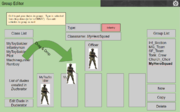|
|
| (32 intermediate revisions by one user not shown) |
| Line 1: |
Line 1: |
| | ALiVE Order of Battle Creator is an in game tool that enables users to change the loadout of individual units, create and edit group configurations or build entirely new factions from scratch without having to learn the complexities of ArmA config editing. | | ALiVE Order of Battle Creator is an in game tool that enables users to change the loadout of individual units, create and edit group configurations or build entirely new factions from scratch without having to learn the complexities of ArmA config editing. |
| | + | [[File:Concept.PNG|thumb|Design concept wireframe]] |
| | + | ====Getting Started==== |
| | + | #'''[[Key Concepts|Read and Understand the Key Concepts]]''' and important points about the ORBAT tool before continuing. |
| | + | #As a minimum you need to start the ArmA3 with @ALiVE and @CBA. |
| | + | #Open the editor on any map and place a playable unit and the ALiVE ORBAT Creator module. |
| | + | #Preview the game and the tool will start automatically. |
| | + | #The ORBAT Creator will detect any unit mods loaded. |
| | + | #If you close the tool by pressing the escape key, you can reopen the interface via the ALiVE interaction menu by selecting “ORBAT Creator”. |
| | | | |
| − | =Getting Started=
| |
| − | As a minimum you need to start the ArmA3 with @ALiVE and @CBA. Open the editor on any map and place a playable unit and the ALiVE ORBAT Creator module. Preview the game and the tool will start automatically. The ORBAT Creator will detect any unit mods loaded. If you close the tool by pressing the escape key, you can reopen the interface via the ALiVE interaction menu by selecting “ORBAT Creator”.
| |
| | | | |
| − | =Key Concepts= | + | ====Using the ORBAT Creator==== |
| − | #Existing Factions - Factions packed in a pbo (e.g. OPF_F, BLU_F as well as mods such as CUP Units). The structure of their units and groups can be overridden using a config but they cannot be permanently changed.
| + | |
| − | #Faction Config - includes the details of the name and side of the faction. Faction config changes can be applied at the mission level.
| + | |
| − | #Group Config - contains details of unit and vehicle classnames. Group configs can be defined at the mission level.
| + | |
| − | #Unit Config - Unit configs include details of all the equipment loaded on units and vehicles. Unit Configs must be packed and run as an addon. They cannot be applied at the mission level.
| + | |
| − | #Override - changes the makeup of an existing faction without actually replacing the faction itself. For example, overriding CSAT groups to remove all the AA units.
| + | |
| − | #Inherit - using an existing unit or faction as a template for a new variation.
| + | |
| − | #Saving Custom Configs - ORBAT Creator cannot save data to disk, it can only export configs to the clipboard. Be sure to Generate Configs and paste the results into a text editor before closing the mission session or you will lose your work.
| + | |
| − | #Loading Custom Configs - currently it is only possible to import existing factions that have been packed into a pbo and loaded as an addon at game start.
| + | |
| − | #Mission Level Config - Faction and Group changes that do not include custom unit loadouts can be applied in a mission by pasting the config into description.ext. Players joining the mission only need the mods used to make the custom config.
| + | |
| − | #Game Level Config - Configs that are packed into a pbo and run as as an addon in the command line at game start (-mods=@CBA;@ALiVE;@mynewfaction). Any players joining the server will need a copy of mynewfaction.pbo
| + | |
| − | | + | |
| − | {{note}} As a rule we strongly recommend creating a new faction and customising it rather than overriding existing factions. It is very easy to create an inherited copy of an entire faction and it leads to fewer issues using it in the editor, not to mention if you want to share your faction config with other users.
| + | |
| − | | + | |
| − | =Interface= | + | |
| | The interface has 4 main elements accessed via the buttons in the top right. Each editor can be used standalone or altogether to create an entirely unique faction with different units and groups. | | The interface has 4 main elements accessed via the buttons in the top right. Each editor can be used standalone or altogether to create an entirely unique faction with different units and groups. |
| | | | |
| − | #Faction Editor is for creating new factions and checking that all the faction’s groups are compatible with ALiVE.
| + | *[[Faction Editor]] is for creating new factions and checking that all the faction’s groups are compatible with ALiVE. |
| − | #Unit Editor is used for creating new custom units and vehicles and editing their equipment loadout.
| + | |
| − | #Group Editor is for creating and editing group compositions.
| + | |
| − | #Generate Config does not open a separate screen. It exports the config for the current editor to clipboard. The Generate Faction Config button is special in that it will export a config for the whole Faction, including any custom Groups and Units.
| + | |
| − | | + | |
| − | {{note}} The ORBAT Creator cannot save data to disk, it can only export to clipboard. Be sure to export your work and save it as a text file before closing the mission or you will lose your changes.
| + | |
| − | | + | |
| − | ==Faction Editor==
| + | |
| − | The list on the left displays existing factions loaded at game start and any new custom factions created during the current mission session.
| + | |
| − | Select a faction to start editing it. Change the name to create an inherited copy (you may need to Import Units from Config in the Unit Editor first). All units and groups will be updated to the new faction name automatically. The original faction is still in the game and will show up again when you restart the mission.
| + | |
| − | Click New to create a new, empty faction with no units and groups.
| + | |
| − | The config tree displays all groups configured for the selected faction. The ALiVE Detecteron™ shows whether they are correctly configured to work with ALiVE.
| + | |
| − | Generate Config - exports the complete Faction Config to clipboard, including any associated Unit and Group configs.
| + | |
| − | | + | |
| − | ===Using the Faction Editor===
| + | |
| − | The Faction Editor can be used to change the details of an existing faction, create a new faction from scratch, copy an existing faction to use as a template or to create faction overrides.
| + | |
| − | | + | |
| − | The Group Config tree shows all groups for the selected faction. The ALiVE Detecteron™ automatically determines which groups are correctly configured and can be used by ALiVE. This takes into account faction mappings.
| + | |
| − | | + | |
| − | Creating a new faction: click New, enter the details as desired and save. New factions have no units or groups configured yet so the next step is to create some units in the Unit Editor. If you want to work from an existing template with all the units and groups defined, such as OPF_F, it is recommended that you create a copy using the method below.
| + | |
| − | | + | |
| − | Copying an existing addon: Select the Faction to inherit from and in the Unit Editor, click Import Units from Config. Then change the name/classname/side in the Faction editor and save. This is the recommended way of creating a new Faction template to work from.
| + | |
| − | | + | |
| − | Editing an existing addon: select the faction and change the side/flag but leave the name and classname the same. If you make no changes to the units loadouts you can simply apply the faction config at the mission level by pasting it into description.ext. This is a quick and easy way to change the side or name of a faction for a one off mission whilst leaving everything else intact.
| + | |
| − | | + | |
| − | Generate Config: this will generate the config code for the entire faction, including any changes to unit loadouts and group configs. A complete faction config is required if you want to pack the config into a pbo to make an override addon.
| + | |
| − | | + | |
| − | {{note}} If you accidentally delete or change an existing faction don’t panic. Simply restart the mission and the config will be reloaded from the pbo.
| + | |
| − | | + | |
| − | ==Unit Editor==
| + | |
| − | Select a faction to work on using the Faction Selection drop down
| + | |
| − | The list on the left displays units currently loaded from the selected faction and any new units created.
| + | |
| − | Import Units from Config loads all units from the currently selected faction.
| + | |
| − | Click New to create a new unit. New units may inherit from any other unit loaded in the game.
| + | |
| − | Edit Loadout in the armoury view to change equipment and assign crew to vehicles.
| + | |
| − | Generate Unit Config - exports the config to clipboard for the units currently selected in the list.
| + | |
| − | | + | |
| − | ===Using the Unit Editor===
| + | |
| − | Adding units to a new faction: select the faction in the drop down list and then click New. As your new faction has no units configured yet, you will need to pick an existing unit belonging to a different faction to use as a template. Select any available unit from the filter list. Give your new unit a name and classname and save it, then edit the unit’s loadout using the armoury view. All other units you create can use this first one as a template from now on, so you can quickly build a selection of units inheriting from your first ‘base’ unit. The next step is to add these units to groups in the Group Editor.
| + | |
| − | | + | |
| − | Adding vehicles to a new faction: this works in the same way as adding units. Select a vehicle to use as a template, give it a new name then edit its crew and colour scheme as desired. Note ArmA only supports one classname for crew and will automatically fill all crew slots with that unit.
| + | |
| − | | + | |
| − | Overriding existing addon units: select the faction from the drop down list then click Import Units from Config. This will load all the units from that addon into the unit list. You can then edit units in the armoury view. Warning: unit level overrides are not recommended. It is safer to make a complete copy of a faction using the method described in the Faction Editor and then change unit loadouts for the new custom faction.
| + | |
| − | | + | |
| − | Generate config: this will generate the unit config code for any units currently selected in the list. Due to limitations in ArmA, unit configs must be packed into a pbo for them to be accessible in game. See the addon autogen tool for a guide on how to do this.
| + | |
| − | | + | |
| − | ==Group Editor==
| + | |
| − | Select a faction to work on using the Faction Selection drop down
| + | |
| − | The list on the left displays units currently loaded from the selected faction and any new units created in the Unit Editor.
| + | |
| − | Click New to create a new Group.
| + | |
| − | Click Copy to make a duplicate of the group, including any unit assignments.
| + | |
| − | Drag and drop individual units into the central box to add them to the group.
| + | |
| − | Generate Unit Config - exports the config to clipboard for the groups currently selected in the list.
| + | |
| − | | + | |
| − | ===Using the Group Editor===
| + | |
| − | Creating groups for a new faction: select the new faction in the drop down list and then click New. Give the group a name, classname and category type then save. In the main window, drag and drop units and vehicles from the the list on the left into the group box in the middle. The first unit will be the group leader and is given the Sergeant rank by default. All other units default to Private rank. These can be changed using the Rank drop down. Once all your groups have been configured, the next step is to generate the faction config back on the Faction Editor page.
| + | |
| − | | + | |
| − | Overriding existing addon groups: select the faction from the drop down list and edit the groups as desired. You can add units and vehicles from multiple different factions. The Side of the group is dependent on the Faction config, not the individual units. If you have made no changes to Unit Loadouts, you can simply paste the Group Config into description.ext to apply the changes at the mission level. This is a quick and easy way of fixing incompatible ALiVE groups or filling in blanks in the group categories.
| + | |
| − | | + | |
| − | Open in Unit Editor: opens the Unit Editor screen for the selected unit. If you attempt to edit a unit from an existing addon that has not yet been imported from config, it will be imported automatically for editing.
| + | |
| − | | + | |
| − | Generate config: this will generate the group config code for any groups currently selected in the list. If the units are from existing addons and have not been customised in the unit editor, then the group config can be used at the mission level by pasting it into description.ext. If any units have been customised, the full Faction config must be packed into a pbo and run as a mod.
| + | |
| − | | + | |
| − | =Config Generator=
| + | |
| − | ==Exporting the Code==
| + | |
| − | The Generate Config button is contextual on each screen.
| + | |
| − | #Unit Editor - exports the Unit Configs for all units currently selected (multiple selections are possible using shift-click and ctrl-click). This is useful if you just want to create a bunch of custom loadouts. Custom units must be packed into a pbo added to the game as a mod.
| + | |
| − | #Group Editor - exports the Group Config for all groups selected. This is most useful for creating custom group configs with existing addon units. Group configs can either be run at the mission level or packed into a pbo and run as an addon.
| + | |
| − | #Faction Editor - exports the entire Faction Config, including Groups and Units. This needs to be packed into a pbo and turned into a mod using the addon autogen tool.
| + | |
| − | | + | |
| − | ==How to use the generated code==
| + | |
| − | If you create a new faction class or group config using existing units without changing their loadout at all, then you can paste the results into description.ext and the changes will apply at the mission level only.
| + | |
| − | If you create new units, or edit the loadout of existing ones, then you will need to pack the config into a pbo using addon autogen tool.
| + | |
| − | | + | |
| − | ==Addon Autogenerator==
| + | |
| − | In the ORBAT Creator, click Generate Config to copy the code to the clipboard.
| + | |
| − | In the file browser, open addons/test/autogen.hpp and paste the copied code.
| + | |
| − | Use a pbo tool to pack the test folder into a pbo
| + | |
| − | Rename the pbo to your chosen faction name and place it in the folder @myfaction/addon/myfaction.pbo
| + | |
| − | Move your new @myfaction to the ArmA3 folder and run it like any other mod.
| + | |
| − | Load up Eden and check that your new faction is showing in the list correctly.
| + | |
| − | | + | |
| − | =FAQ & How To=
| + | |
| − | #Does this comply with addon licences?
| + | |
| − | A custom configuration of unit loadouts and group structures does not constitute a material change to the content of a mod. The original addon pbo is untouched and must be run as a dependency for any custom config. If in doubt, contact the modding team responsible for the addon in question and check their licence terms.
| + | |
| − | What is Unit Inheritance?
| + | |
| − | In the Unit Editor, when you create a new unit you must inherit from an existing one. The new unit inherits the Side and Faction, and will start with the same equipment as the original. You can then change the equipment of the new unit and in turn, use that as a template for any further units you want to create. In this way you can quickly build several custom units using similar equipment. Equipment changes to the original parent unit will not carry forward automatically. However, any changes to Side or Faction will automatically update all of that faction’s units and any groups of which they are a member.
| + | |
| − | | + | |
| − | #Can I permanently change an existing addon?
| + | |
| − | Completely overwriting existing addon units (such as CSAT units) is not possible. The ORBAT Creator does not make any changes to the addon pbo itself. It is simply creating a reference to the addon and overlaying a different configuration.
| + | |
| − | | + | |
| − | You can create variations of existing units by loading them in the Unit Editor, changing the loadout and packing the config code into an addon, which you can run every time you start your game. Any groups containing these units will automatically be updated to include the new variation.
| + | |
| − | | + | |
| − | This is known as a unit level override and is generally not recommended as it is very unsafe and prone to breaking and bugs. It is better to create a complete copy of the faction, call it something unique and then make changes to your new custom faction.
| + | |
| − | | + | |
| − | #Using ORBAT Creator with ALiVE
| + | |
| − | New or customised Group Configs for a faction will be used by ALiVE Mil_Placement modules.
| + | |
| − | | + | |
| − | CQB and Civ Pop modules use individual units, which will include both your customised units and the ones in the original addon pbo if the faction name is the same. To force CQB and Civ Pop to use a specific set of units, you must create a custom faction, pack it into a pbo and run it as an addon. You can then put the new faction classname in the force faction box in the respective ALiVE modules.
| + | |
| − | | + | |
| − | #Can I use ORBAT Creator without ALiVE?
| + | |
| − | The ORBAT Creator tool itself requires @ALiVE.
| + | |
| − | Running Faction and Group configs at the mission level via description.ext requires @ALiVE.
| + | |
| − | A faction/group/unit config packed into a pbo and run as an addon does not require @ALiVE.
| + | |
| − | | + | |
| − | | + | |
| − | =Use Case Examples=
| + | |
| − | #Copy an entire faction, including all units and groups, to use as a template for my new faction.
| + | |
| − | First, open the Group Editor, select the faction to be copied and Import Units from Config.
| + | |
| − | Next, open the Faction Editor, select the faction to be copied and edit details.
| + | |
| − | Change the name/classname/side/flag and save.
| + | |
| − | Now edit your new faction as desired.
| + | |
| − | Note: You will lose access to original faction for the duration of the session. Restart the mission to gain access to the original faction again.
| + | |
| − | | + | |
| − | #Create a new loadout for a unit that spawns in my mission (e.g. ALiVE CQB Spawns).
| + | |
| − | Open the Unit Editor and select the desired faction (e.g. CSAT - OPF_F).
| + | |
| − | If this is an existing addon, you may need to Import Units from Config.
| + | |
| − | Edit the loadout of units as desired.
| + | |
| − | Select the edited units and click Generate Config.
| + | |
| − | Paste the output into the addon autogen tool and pack as an addon pbo.
| + | |
| − | WARNING: unit level overrides are not recommended. It is safer to make a copy of the whole faction and change the loadouts in the new custom faction.
| + | |
| − | | + | |
| − | #Create a new group configuration for a group spawned into my mission (e.g. by ALiVE Mil_Placement).
| + | |
| − | Open the Group Editor and select the desired faction (e.g. CSAT - OPF_F).
| + | |
| − | Create a new group and give it a name, category type and clasname.
| + | |
| − | Drag and drop units from the list on the left into the central group box.
| + | |
| − | Select the new group on the right and click Generate Config.
| + | |
| − | Paste the results into description.ext in your mission folder.
| + | |
| − | | + | |
| − | #Remove all the Anti Air units from all CSAT groups and units in my mission.
| + | |
| − | Open the Group Editor and select CSAT - OPF_F faction.
| + | |
| − | Go through each group and remove any AA units and vehicles.
| + | |
| − | Select all groups on the right and click Generate Config.
| + | |
| − | Paste the results into description.ext in your mission folder.
| + | |
| | | | |
| − | #Create a mixed group with units from CSAT, NATO and FIA just for shits and giggles.
| + | *[[Unit Editor]] is used for creating new custom units and vehicles and editing their equipment loadout. |
| − | Using the unit editor, select the faction you wish to change, click new and select a unit type from a different faction.
| + | |
| − | Open the group editor and pick the faction and group you want to mess with.
| + | |
| − | From the list on the left, select any unit and vehicle from the list and drag them to the group box in the centre. The Side is determined by the Faction, not the Unit.
| + | |
| − | Generate the config and paste the results into description.ext
| + | |
| − | How very cosmopolitan.
| + | |
| | | | |
| − | #Create a whole new faction with my own selection of unit loadouts and groups.
| + | *[[Group Editor]] is for creating and editing group compositions. |
| − | Follow the guide above!
| + | |
| − | For added fun times, try using the random loadout button in the armoury.
| + | |
| | | | |
| − | #Replace all the units in CSAT groups with hedgehogs.
| + | *[[Generate Config]] does not open a separate screen. It exports the config for the current editor to clipboard. The Generate Faction Config button is special in that it will export a config for the whole Faction, including any custom Groups and Units. |
| − | Wildlife units are not supported by ALiVE ORBAT Creator.
| + | |
| − | Hedgehogs are an endangered species in Britain.
| + | |
| − | Please give generously to the Save the Hedgehog foundation.
| + | |
| | | | |
| − | #Replace all helicopters in NATO Air groups with my favourite addon helicopter.
| |
| − | Open the unit editor amd add a new vehicle with your favourite addon helicopter.
| |
| − | Open the NATO Air groups in the Group Editor.
| |
| − | Remove the vanilla units from the Group.
| |
| − | Add your favourite addon helicopter from the list of units.
| |
| − | Export the config and paste in description.ext (or pack as an addon if you wish).
| |
| | | | |
| − | #I’ve just created a new faction and there are no units for me to select in the create unit menu?
| + | ====FAQ & How To==== |
| − | New factions do not have any units defined so you need to inherit from an existing addon.
| + | [[Fequently Asked Questions|FAQ]] |
| − | Select an existing addon unit (e.g. BLU_F - NATO Rifleman) and edit the details.
| + | |
| − | Change the name/classname and save.
| + | |
| − | You can now use this as the template for all other units in your faction.
| + | |
| | | | |
| − | #My favorite faction is incompatible with ALiVE, can I fix this with the Orbat Creator?
| + | [[Use Cases|Use Case Examples]] |
| − | Yes! You can create a faction override for all or part of the faction, which includes groups compatible with ALiVE.
| + | |
| − | In the Faction Editor, check the group tree to see if the ALiVE Detecteron™ has detected any incompatible groups.
| + | |
| | | | |
| − | Open any incompatible groups in the Group Editor and change their details so they are categorised correctly.
| + | [[Advanced Tutorial|Advanced Tutorial]] |
| | | | |
| − | If no groups exist in a category, you can build a new group using existing units from the list on the left.
| + | [[Category: Factions]] |
| − | When you are satisfied that the group tree in the Faction Editor is looking good, go to the Group Editor and Generate Config code. This code can either be pasted into the description.ext of your mission or packed as a pbo to run as an addon override.
| + | |
ALiVE Order of Battle Creator is an in game tool that enables users to change the loadout of individual units, create and edit group configurations or build entirely new factions from scratch without having to learn the complexities of ArmA config editing.
The interface has 4 main elements accessed via the buttons in the top right. Each editor can be used standalone or altogether to create an entirely unique faction with different units and groups.